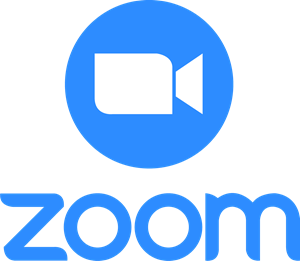Zoom is a synchronous meeting application that allows:
- Instructors to create, manage and launch Zoom meetings from within your Canvas course.
- Instructors to host recurring Office Hours across multiple courses.
- Students to enter Zoom meetings by simply clicking “Join” with the ease of single sign-on.
- Canvas Instructors to schedule recurring meetings for a single course.
- Users to view, manage, and download Zoom recordings directly from your Canvas course.
Instructors:
- Account set-up: To use the Canvas Integration, Rutgers NetID users will need an existing Rutgers Zoom account and set their default Canvas email to netid@rutgers.edu. Please enable Zoom via the Service Activation Portal. As part of the Zoom integration, Zoom user accounts are paired based on email addresses. All Zoom accounts are created with the email address as netid@rutgers.edu. Canvas instructors will need to change your default email address in Canvas. This may remove your access to other external applications such as Akindi, Turnitin, and publisher content.
- Recordings remain in Zoom for 180 days (or until policy change) after which they are deleted. Please actively manage recordings by recording locally or downloading cloud recordings and uploading to Kaltura.
Students in Canvas do not need an account to join a Zoom meeting unless set as an option during meeting creation by the course instructor.
Protected Health Information and Health Insurance Portability and Accountability Act (HIPAA)
If you have a role at Rutgers where you work with PHI, your Zoom account will exist in a HIPAA-compliant instance.
Rutgers has an enterprise license. Please access Zoom through Rutgers Canvas by enabling it in the course navigation.
Synchronous Meeting External App Comparison Chart
Additional Resources:
- Rutgers IT: Zoom
- Rutgers University Ethics & Compliance: HIPAA for Faculty and Staff
- Canvas Guides:
- How do I add Zoom to a course?
- How do I schedule a Zoom video meeting?
- How do I start a meeting?
- How do I record a meeting?
- How do I know if students have joined the meeting?
- How do I mute and unmute all participants?
- How do I turn my camera on or off and use Zoom controls?
- How do I share my screen?
- How do I manage and share the recording?
Relevant Documentation
- Zoom – Getting Started for Students
- Zoom – Setup for Instructors
- Zoom – What do I do when I click on Zoom and receive an error message?
- Zoom – How to Transfer Recordings into Kaltura My Media
- Zoom – How do I add Canvas students as alt-hosts for Zoom meetings hosted in Canvas?
- Zoom – Alternate Hosts and your Canvas Course
- Zoom – Office Hours Across Many Canvas Courses