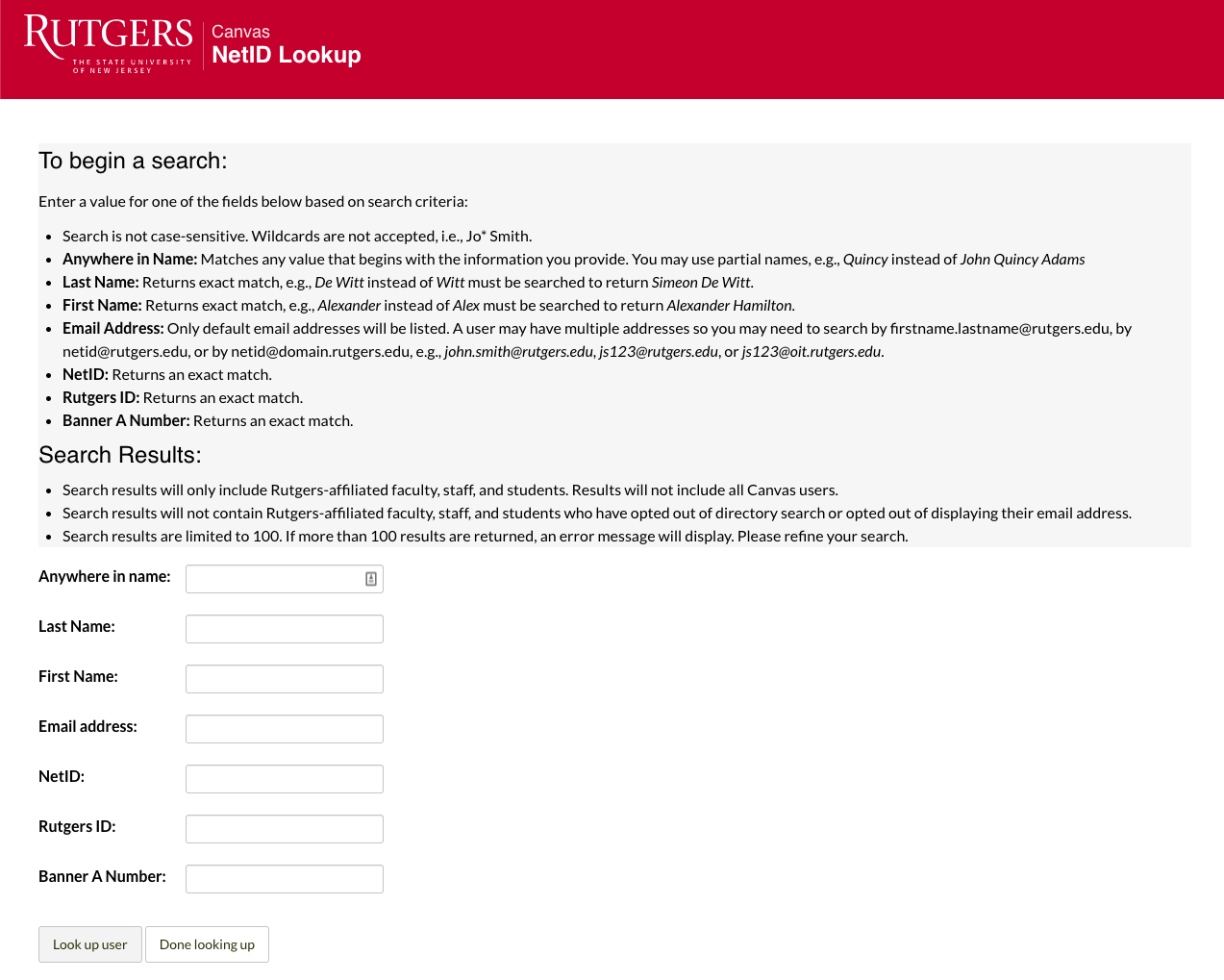Rutgers NetID Lookup, powered by Rutgers LDAP, is only available to Rutgers Canvas users who have a Canvas Admin role and an active CAS session. Users who have been logged into Canvas for a long time may need to logout and log back in to refresh their NetID/CAS session.
Rutgers NetID Lookup allows Canvas admins to search for directory information for Rutgers NetID users. Rutgers Canvas Admins may search based on the following criteria:
- Anywhere in Name: Matches any value that begins with the information you provide. You may use partial names, e.g., Quincy instead of John Quincy Adams
- Last Name: Returns exact match, e.g., De Witt instead of Witt must be searched to return Simeon De Witt.
- First Name: Returns exact match, e.g., Alexander instead of Alex must be searched to return Alexander Hamilton.
- Email Address: Only default email addresses will be listed. A user may have multiple addresses so you may need to search by firstname.lastname@rutgers.edu, by netid@rutgers.edu, or by netid@domain.rutgers.edu, e.g., john.smith@rutgers.edu, js123@rutgers.edu, or js123@oit.rutgers.edu.
- NetID: Returns an exact match.
- Rutgers ID: Returns an exact match.
- Banner A Number: Returns an exact match.
Search result limitations are:
- Search is not case-sensitive. Wildcards are not accepted, i.e., Jo* Smith.
- Search results will only include Rutgers-affiliated faculty, staff, and students. Results will not include all Canvas users.
- Search results will not contain Rutgers-affiliated faculty, staff, and students who have opted out of directory search or opted out of displaying their email address.
- Search results are limited to 100. If more than 100 results are returned, an error message will display.
How to access NetID Lookup in a course:
Step 1: Open People
In Course Navigation, click the People link.
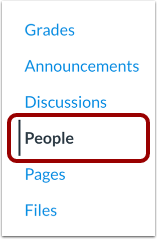
Step 2: Add People
Click the Add People button.
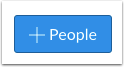
Step 3: Click NetID Lookup
Only Canvas admins will see the link for NetID Lookup in the Add People to dialog:
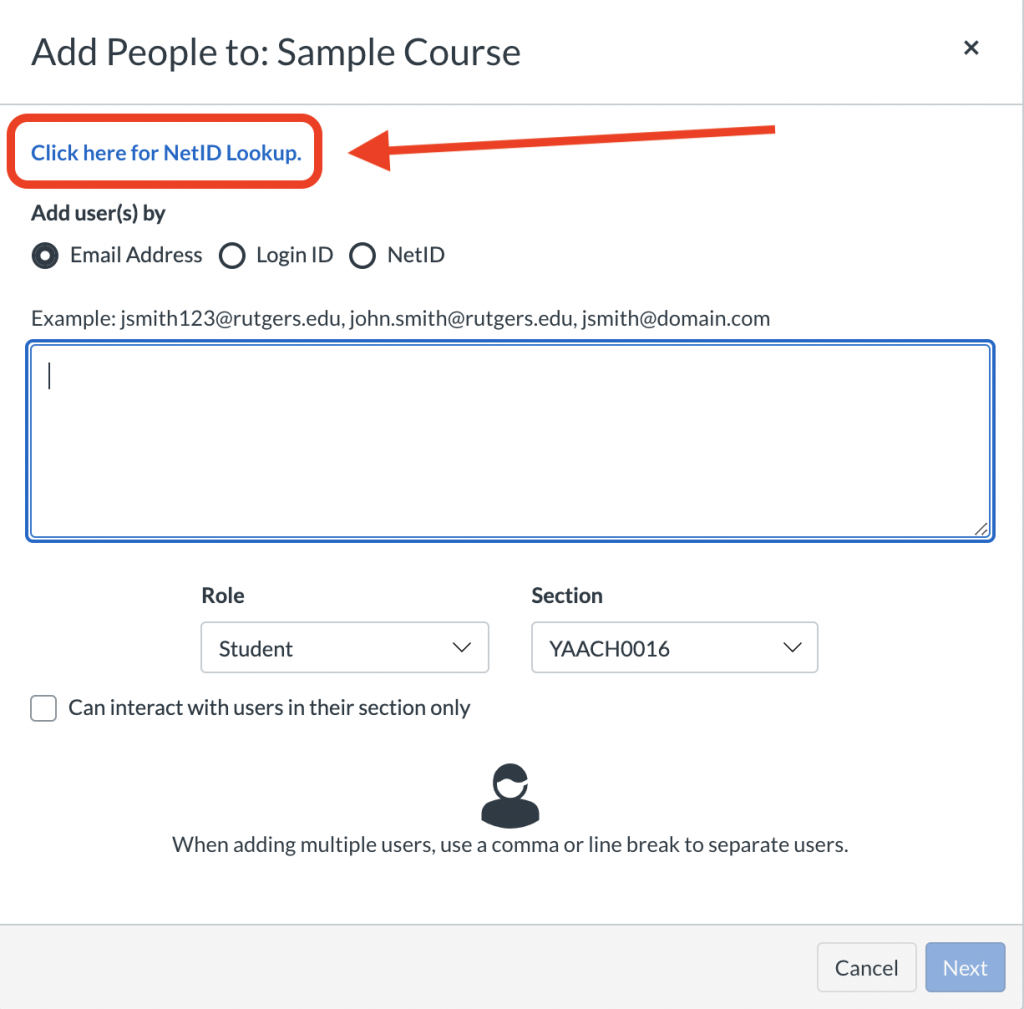
Step 4: NetID Lookup Search
- If you have recently logged into Canvas and have an active CAS session, then you will have immediate access to the NetID Lookup.
- If your CAS session has expired when you access NetID Lookup, you will be prompted to login with your NetID and password. Canvas admins should login with your netid-adm account or the Canvas NetID account with admin privileges.
Canvas admins may bookmark NetID Lookup. Rutgers NetID Lookup is not accessible to users who do not have Canvas admin privileges.
To access NetID Lookup in Admin:
- In the global navigation, click Admin then click the name of the account.
- In the courses menu, find the desired course.
- Use the quick menu by clicking the + sign to access the Add People To dialog for the course:
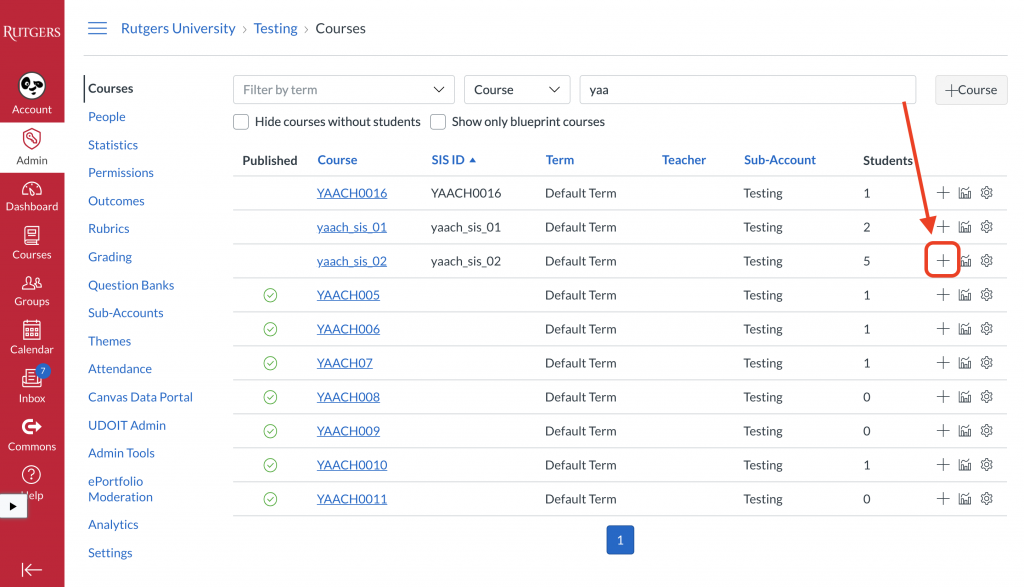
- Click here for NetID Lookup.
- A new tab will open
- If you have recently logged into Canvas and have an active CAS session, then you will have immediate access to the NetID Lookup.
- If your CAS session has expired when you access NetID Lookup, you will be prompted to login with your NetID and password. Canvas admins should login with your netid-adm account or the Canvas NetID account with admin privileges.
- Canvas admins may bookmark NetID Lookup. It will not be accessible to Rutgers NetID users who do not have Canvas admin privileges.