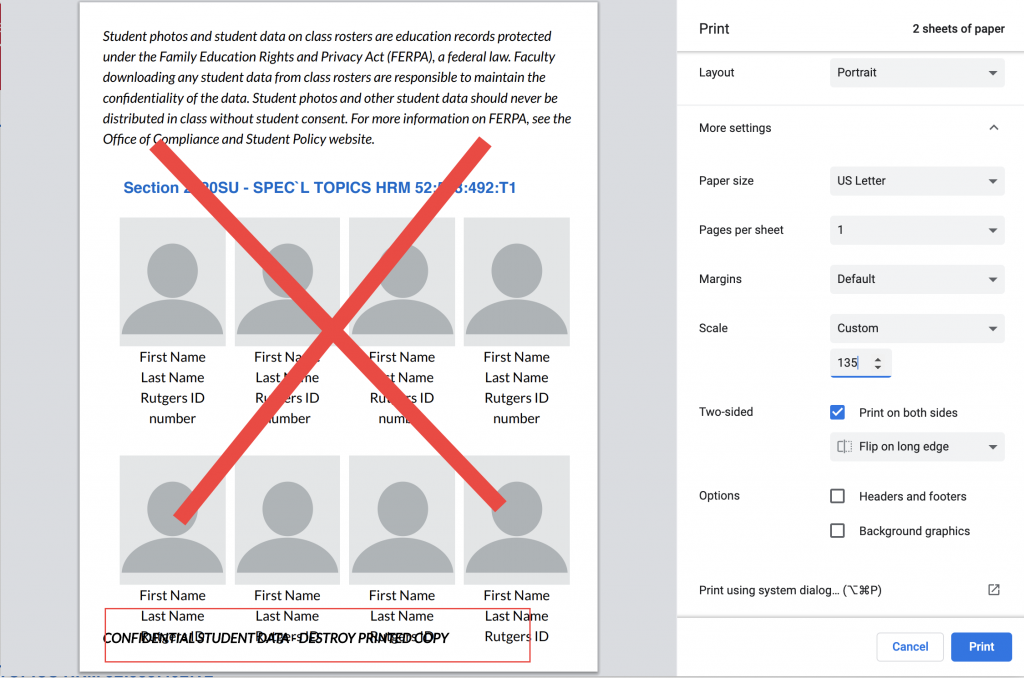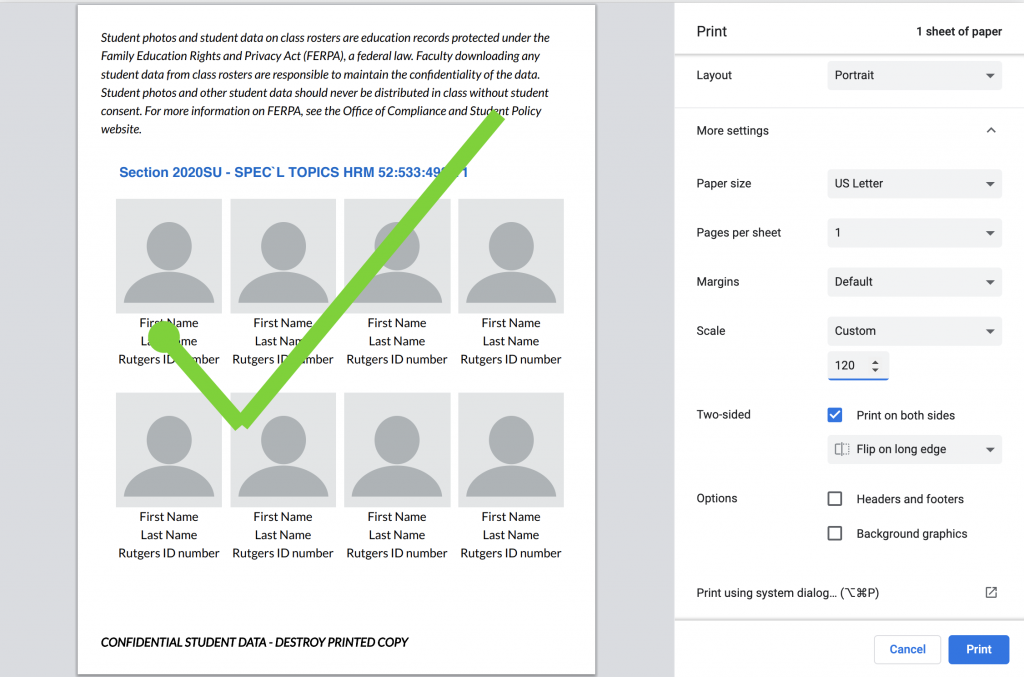Rutgers Photo Roster, available as an application in RU Faculty Tools, provides a quick way for instructors to access photos of your enrolled students. With Rutgers Photo Roster, instructors may view student ID photos, first name, last name, Rutgers ID number, Rutgers NetID and/or Banner A-Number. Rutgers Photo Roster is compatible with REGIS-coded and Banner-coded courses, and Mirror sites. Photos are available for Rutgers-affiliated faculty, staff, and students.
Rutgers Photo Roster is available for course editing roles through RU Faculty Tools. If it is not listed, please enable it in the course navigation.
Access Rutgers Photo Roster
- In the course navigation, click RU Faculty Tools. If RU Faculty Tools is not listed, please enable it in the course navigation.
- Click Launch Rutgers Photo Roster.
- Rutgers Photo Roster will open in a new tab.
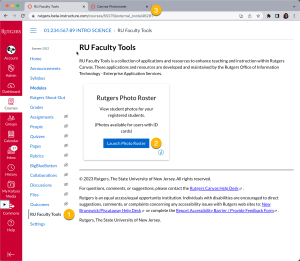
- Review the REGIS Photo Roster Terms of Use and note about student email addresses and click I accept.
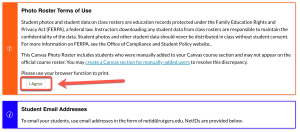
- To view photos: Click on the name of your section to view photos (A). If your course site has more than one section associated with it, click Close Roster (B). Click on the name of other sections to expand (C).
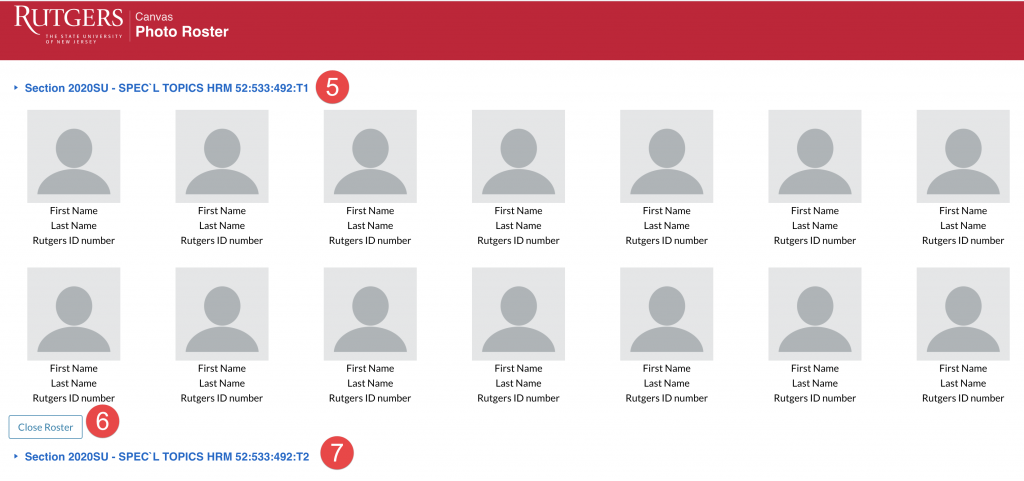
Print Rutgers Photo Roster
- Use one of the following methods to access your browser print function:
- Click File. Print.
- Use a keyboard shortcut:
- Windows & Linux: Ctrl + p.
- Mac: ⌘ + p
- Right-click in the browser to access the context menu.
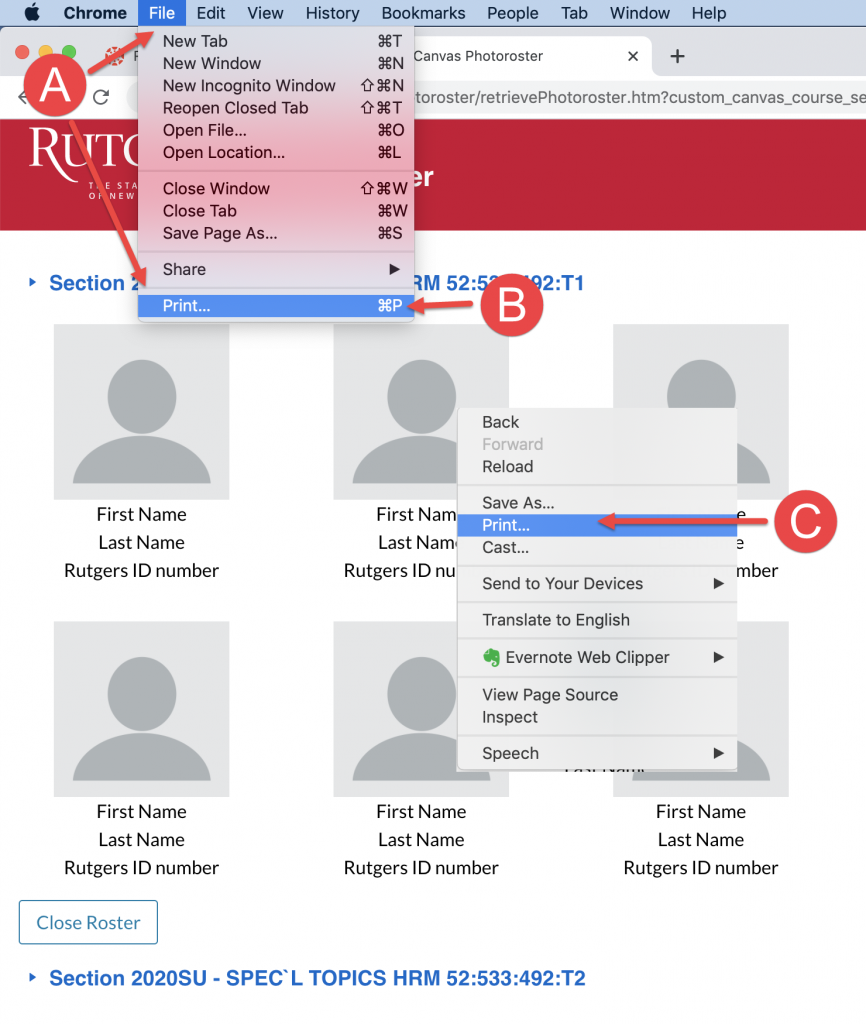
- In the window that appears, select the destination.
- To change any print settings to ensure the photos are properly placed on the page preview, expand More settings.
- When ready, click Print.
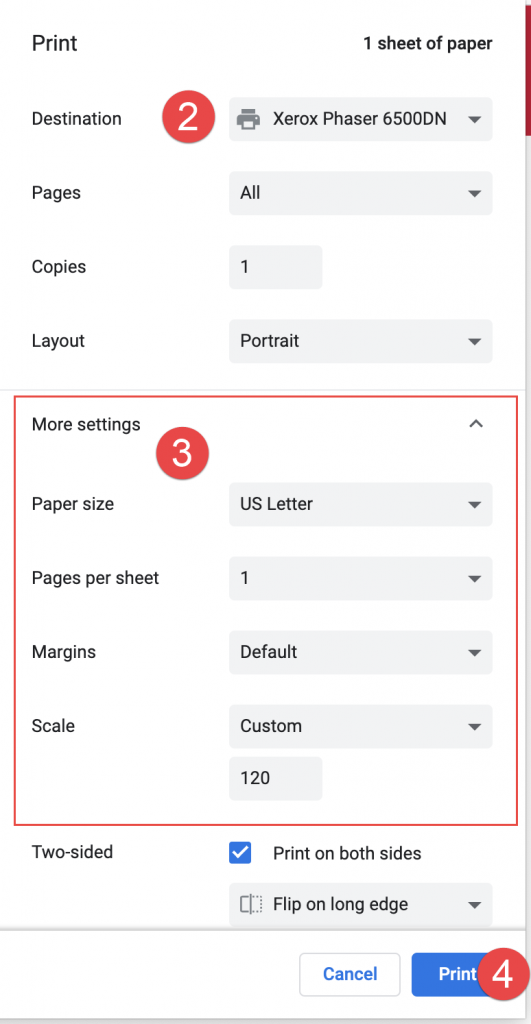
Adjust the scale and margins to ensure all photos and student data are properly placed on the page preview.