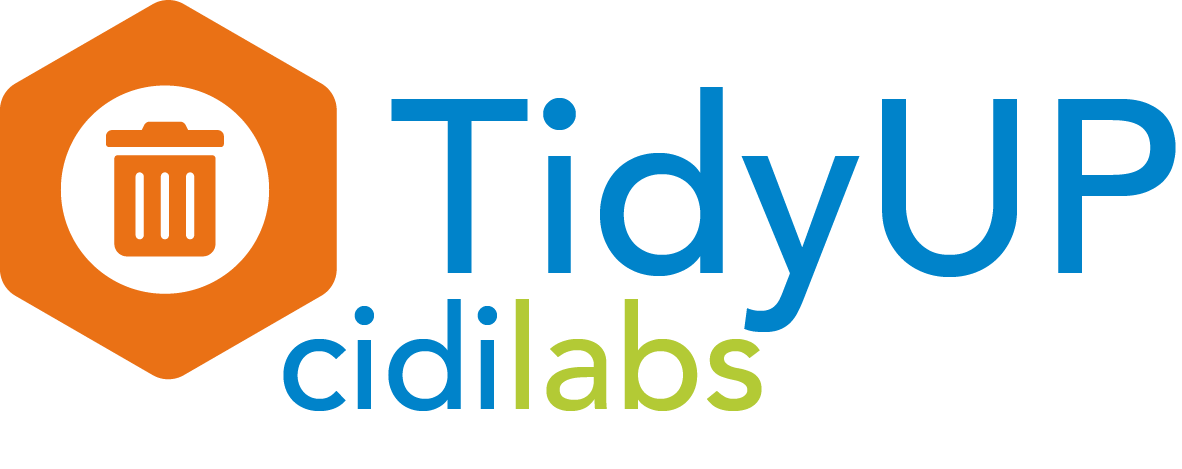CidiLabs TidyUp is a tool that makes it simple and easy for instructors to clean their Canvas course. TidyUp scans the Canvas course for unused pages and unlinked files and remove them from the course.
Rutgers has an enterprise license. Please access TidyUp through Rutgers Canvas by enabling it in the course navigation.
Note: TidyUp does not identify files that are being used in Question Banks
For technical assistance or any questions, please contact support@cidilabs.com.
Additional Resources
- TidyUp Canvas Overview
- CidiLabs Support Center
- TidyUp User Guide
- Does Tidyup scan quiz questions for file usage?
- What does the lock icon next to a file mean?
- What do hidden and publish in TidyUp edit options do?
- Creating Content with Design Tools
-
- Name files and folders with similar naming convention to identify files easily.
- If unused files will be used for any future courses, download all unused files by selecting the files then Download Selected before deleting from the current course.
- Since TidyUp does not scan Canvas Question Banks, deliberate naming convention and organization should be used. If there are files and images used within a question bank, add the files and images within a folder in Canvas Files. Name the folder and rename the files and images with a leading identifier, e.g., QB-image1.png or quest_bank_image1.png.
- If your course contains items used for supplemental or optional assignments that may not be linked in Canvas Modules or on a page, please rename the files using an leading identifier, e.g., supplemental_reading1.pdf or supp_topic1_nabakov.pdf.