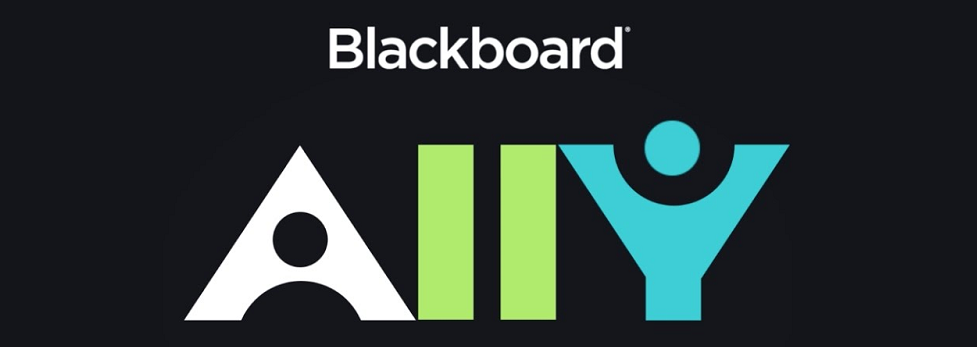Through a seamless integration with Canvas, Ally is a software tool that focuses on making digital course content more accessible. It helps instructors gain detailed insight into the accessibility of their course content, provides guidance to faculty and instructors on how to improve the accessibility of their content, and automatically provides students with a range of more accessible alternative formats.
To improve the accessibility of your course content, Ally helps instructors by:
- Provides scores to measure the accessibility of content. Accessibility scores are determined by the severity of issues in each digital file or WYSIWYG content editor.
- Providing detailed feedback and support about accessibility issues, how it impacts your students, and how to fix them.
- Creating alternate formats of course content based on the original. These formats are made available with the original content so students can find everything in one convenient location. Instructors don’t need to do anything; the alternative formats are created for you. If you want, you can disable alternative formats for any individual content item for whatever reason.
Ally improves student success by providing alternate formats within the context of your course. Alternative files include readable text for screen readers, pictures with captions, and easy-to-navigate content. Ally creates multiple alternatives from the original documents in your course. You can download these alternative formats anywhere that files are used.
Rutgers enterprise license and the Canvas integration is provided by Rutgers IT Accessibility.
Instructor Note: Ally synchronization works by Ally requesting data from Canvas and Canvas pushing data to Ally. After course import, if a course instructor does not see Ally feedback, then you may force a synchronization by uploading a file then deleting it or create a page and deleting it.
Additional Resources:
Frequently Asked Questions
-
Ally is a tool that helps to improve the accessibility and overall usability of your course by identifying potential accessibility barriers within your content and assisting you with remediating them. Ally, which had been well received by Rutgers-Newark faculty and students as a part of the Blackboard LMS, was added to Canvas to provide the same set of services and support in all Rutgers courses.
Ally scans your Canvas site, providing an accessibility rating for every file, text, image, or other content item in your course. The ratings can help to prioritize issues that may need attention based on severity and frequency of the barrier. Ally provides suggestions, tips, and documentation on how to correct barriers you may not have known were there. Ally also produces alternative formats of your course content for students. Some content formats are more effective for certain ability types and technologies, for example, a student with a visual impairment may prefer a file type or format that is compatible with their preferred assistive technology. This feature is also helpful for students that prefer to use mobile devices, text-to-speech tools and more.
Digital content–including but not limited to videos, PDFs, and slide decks–can sometimes be difficult or impossible for students with disabilities to engage with if the content was not developed with accessibility in mind. Access to your course’s digital instructional content is not only imperative to the success of our students, but it is also the law. By ensuring the accessibility of your digital course content you are providing access to an education to all students, regardless of their ability.
-
The Course Accessibility Report helps you determine a pathway to more inclusive education that works for you. Use the report to tackle accessibility issues file by file, prioritize specific issues based on severity, or focus on the easiest issues first. Find your “Ally Course Accessibility Report” in the left navigation menu of your course. In the top-left, find your Course Accessibility Score, which represents the average accessibility score across all your files and content.
-
The Ally indicator dials, and the Course Accessibility Report are only visible to instructors in the course. Students cannot see them.
-
Accessibility is a core element of providing an equitable and inclusive learning experience for students. Because you are the creator, owner, and/or curator of your course content, you are the best resource to address accessibility barriers and improve the usability of your course. Every time you teach your course, you work to update and improve it, and accessibility should be a part of that process.
While addressing all the barriers in your course is the goal, trying to do so all at once can be overwhelming. Like all areas of course development, this process takes time and should be approached as an ongoing activity. Each item you address will improve the overall student experience while giving you a chance to learn the skills needed to ensure the accessibility of your content over time. Ally’s role is to help provide you with personalized feedback and information about how these issues may be present in your course. As you become aware of accessibility issues over time, you will create content with fewer issues, and have fewer items to fix.
-
Improving accessibility is a process, and it is best to start by setting manageable goals. One approach is to focus first on the required content essential to your course, such as ensuring that your syllabus and core course readings have searchable text (e.g. not photocopies or image-scans) and include clear headings. Another approach is to start with easy fixes, such as using the Ally Feedback window to set alt-text for course images. Systematically addressing issues that are of all the same type is an effective way to focus your efforts and sustain improvement over time. You might also set a goal to improve your overall course accessibility score by 10% per semester. The most important thing is to begin working accessibility into your course design process in a consistent, ongoing way. Every accessibility improvement makes your course more inclusive and better for student learning.
-
Rutgers offers both tools and training to help support you in addressing accessibility barriers in your course.
Training is available through the Office of Instructional Design. OID offers live and recorded workshops on Using Ally in Canvas and Creating Accessible Course Content, as well as additional workshops to support you in teaching effectively using technology. You can also schedule a 1-on-1 appointment with an Instructional Designer or Instructional Technologist to learn more about using Ally to improve accessibility.
OIT’s Office of IT Accessibility also provides tools and resources to support you in making accessibility improvements.
- Sensus Access – A self-service tool that provides alternate media formats .
- Adobe Acrobat Pro – Desktop software used to create accessible PDFs or convert scanned and photo-copied documents.
- Deque University – Self-paced accessibility training modules
- Digital Accessibility Policy & Standards – Rutgers Accessibility Policy and guidelines
- Accessibility Resources for Remote Instruction – Best practices, tips, and other resources for helping instructors ensure the accessibility of their course
-
Your class is full of diverse students with unique learning abilities, needs, and devices. Course content created with inclusion in mind can benefit not only your students with disclosed disabilities such as visual impairments and dyslexia, but also improve the learning experience for all students, such as those who use mobile devices, as well as those who want to engage with the material in different ways without affecting your original files. Just as you may prefer watching an instructional video versus reading a help guide to learn a new tool, students also have unique preferences when it comes to engaging with and learning new content. Ally helps by providing these formats to your students automatically, saving you time and effort.
Additionally, proactively working on improving accessibility helps set your course up for success for any students who may present you with a Letter of Accommodation in the future. Disabilities can present themselves at any time through injury, illness, diagnosis, or other life events and can be permanent or temporary. Addressing the accessibility of your course before a student may require it reduces the burden on our student services, reduces stress for all parties, and is the easiest way to ensure a positive and equitable learning experience for all.
-
Your students will be able to download “alternative formats” of your course files and HTML content and makes them available for use. Formats are designed to work better with assistive technologies, mobile devices, and study tools. Select the “A” icon or anywhere you see “Alternative Formats” in your course to open the list of available format options. Choose the option you want and click “download.” Your original file will not be affected by the alternative formats.
Let your students know that alternative formats are available in your course. Please share this link to About Ally Alternate Formats for Students.
-
Ally will scan the content of these types of files:
- PDF Files
- Microsoft Word
- Microsoft Powerpoint
- Image files (.jpeg, .png, etc.)
- Audio files
- YouTube videos
Ally does not scan certain file or content types:
- Excel (xls or xlsx) files
- Video content that is not hosted on YouTube
- Most HTML page content
- Some STEM equation-based documentation
- Music & Podcasts.
For example, Ally only scans YouTube videos for closed caption content. It is not able to check whether Kaltura, Vimeo, or TED videos have captions, or the accuracy of those captions. Kaltura videos are automatically captioned, but those captions still need to be manually reviewed for accuracy.
If you have additional questions or feedback regarding Ally, contact the Canvas HelpDesk.