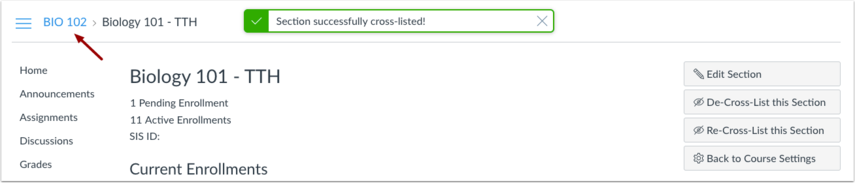Cross-listing is a feature in Canvas that allows users to combine enrollments from multiple sections into a single course site. This feature is helpful for instructors who teach several sections of the same course and only want to manage course data in one location. Understanding the differences between Courses and Sections in Canvas will be helpful before cross-listing.
Merging Course Sites using Cross-Listing
Important information about cross-listing:
Always cross-list before students submit work. Coursework is retained with the course, not with the section enrollments. If you cross-list after students have already submitted work, all cross-listed enrollments will lose any associated assignment submissions and grades.
Merge courses before adding content; then copy content into the merged course from a master course. When the merge is complete, you will no longer have access to the original course spaces.
Sections can only be in one course at a time. From within the merged course, you can see what courses have been merged by going to Settings -> Sections tab.
Course titles do not change when they are cross-listed. Teachers or designers must change the name and course code in the course settings to include the merged sections.
Rutgers offers a CrossList Courses tool. This tool was added to Canvas by Rutgers OIT to help make the cross-listing process easier. See Rutgers Crosslist Courses tool for more information and instructions.
Cross-List Instructions
The following instructions will explain how to cross-list two course sites using default Cross-Listing feature in Canvas. (Rutgers OIT has a separate Crosslist Courses tool).
Cross-list Example: You have two Canvas course sites, Course A and Course B. In order to move the enrollments from Course B into Course A,
Begin Step 1 Below from inside Course B
Step 1: Open Course Settings
In Course Navigation, click the Settings link.
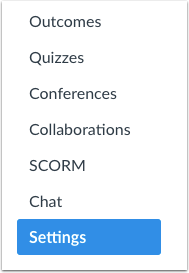
Step 2: Open Sections Tab
Click the Sections tab.

Step 3: Select Section to Cross-list
Click the title of the section you want to cross-list.
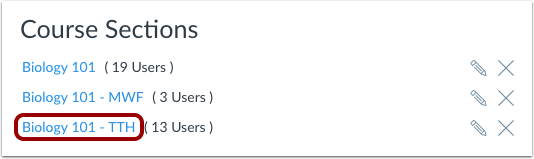
Step 4: Click Cross-List Tool
Click the Cross-List this Section button.
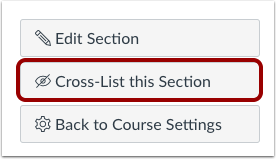
Step 5: Search for Course
In the Search for Course field [1], enter the name of the course. Or, in the Course ID field [2], enter the ID number for the course.
Course ID can be found as the number at the end of the site URL:
rutgers.instructure.com/courses/XXXX
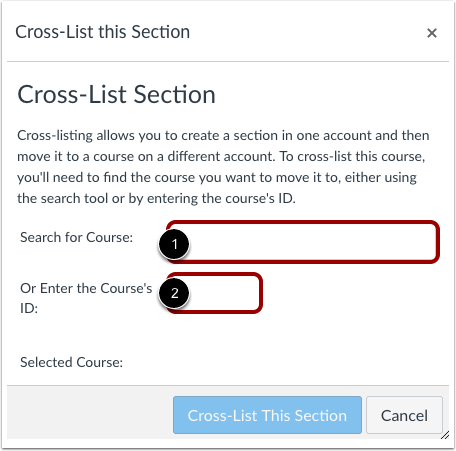
Confirm you have selected the correct course [1]. Click the Cross-List This Section button [2].
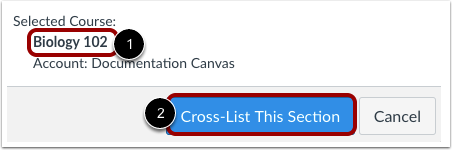
Step 6: Confirm Cross-Listing
The cross-listed section now appears in the new course. The breadcrumbs show the new course code.