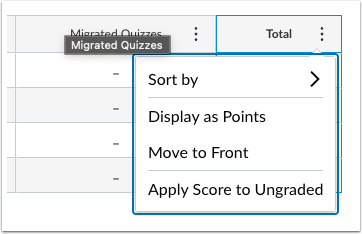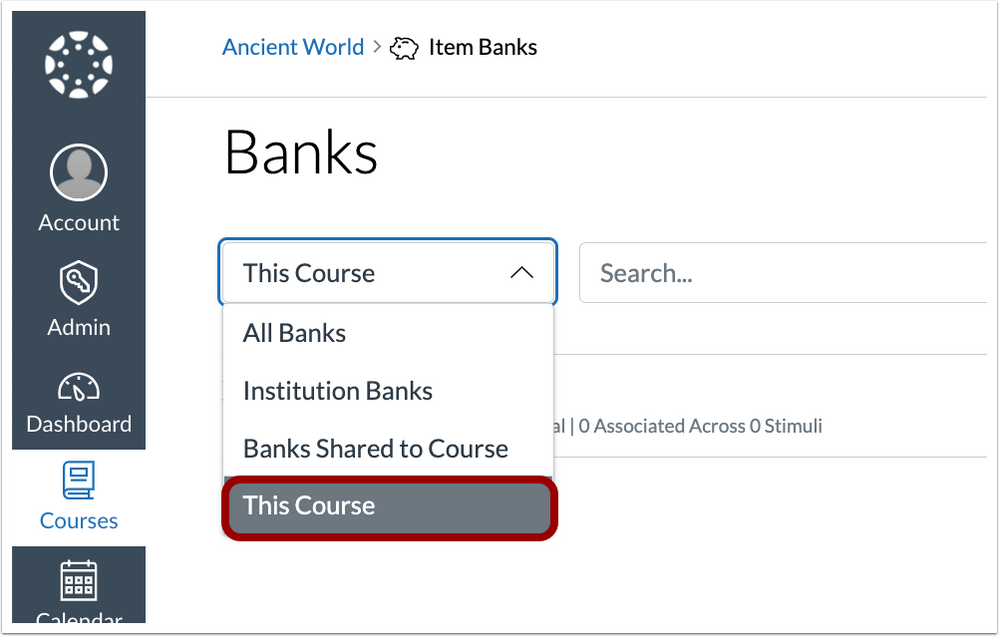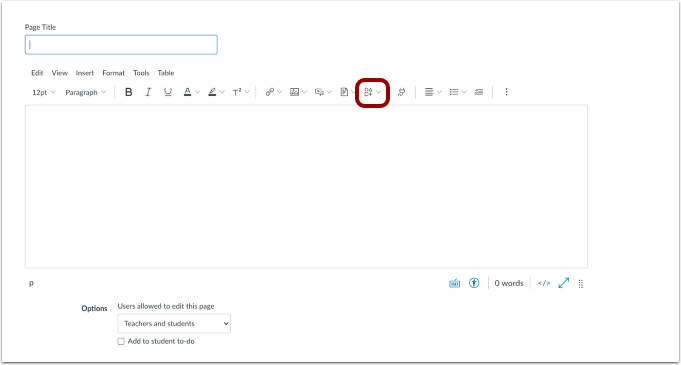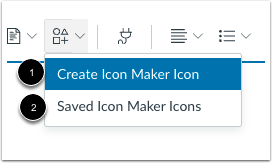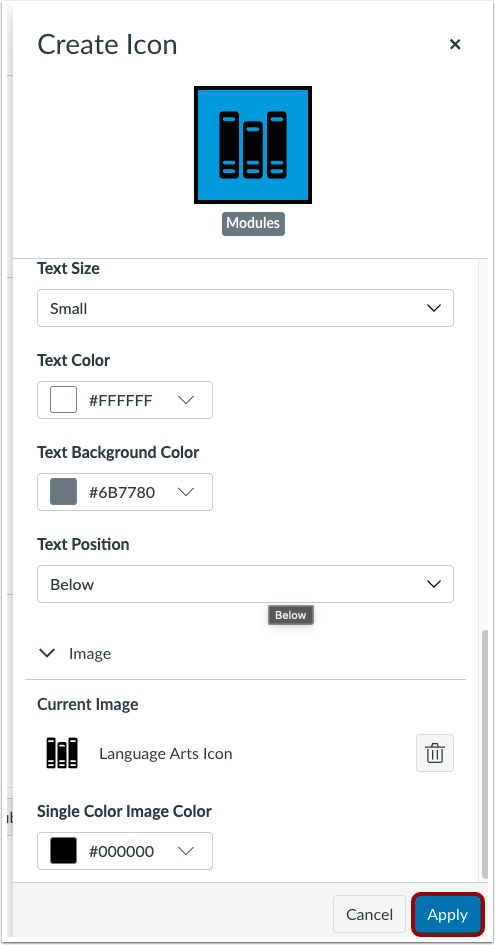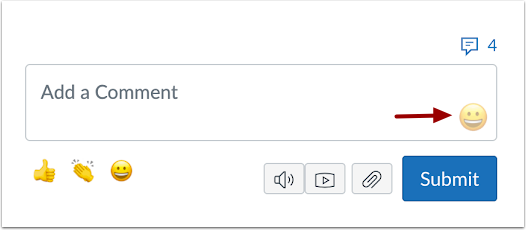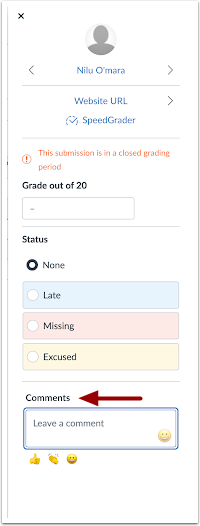In an effort to continually improve Canvas, Instructure, the parent company of Canvas, releases Canvas upgrades every third Saturday of the month along with Release Notes. Pertinent features and upgrades are listed below.
In this Canvas release (April 16):
- Scores can be applied to multiple ungraded submissions at once.
- Item banks can be filtered using a new filter. Additionally, instructors can add content as part of the question stem to make portions of the content fillable in the student response and the This Course filter has been added to the filter options.
- Instructors can create simple icons for use in their course content in Rich Content Editor icon Maker
- Instructors and students can add emojis using the Emoji Picker in Submission Comments.
This announcement lists pertinent updates that affect instructors and students and omits features that are not applicable for Rutgers Canvas.
View Full Release Notes on Instructure Website (04/16/2022)
Gradebook
Apply Score to Ungraded Assignments
This Apply Score to Ungraded Assignments feature allows scores to be applied to multiple ungraded submissions at once. This change allows instructors to apply scores to ungraded submissions en masse from an assignment group and Total column menus in the Gradebook.
Feature Workflow
The options menu from an assignment group or the Total column in the Gradebook allows instructors to select to Apply Score to Ungraded.
The Apply Score to Ungraded allows instructors to apply scores to all ungraded submissions from the Total Menu and assignment groups.
Additional Details
For full details about this feature option, please see Feature Option Overview: Apply Score to Ungraded Assignments.
—
New Quizzes
This Course Item Bank Filter
In New Quizzes item banks, the This Course filter has been added to the filter options.
Feature Workflow
The This Course filter displays existing item banks within the current course. The This Course filter will be the default selection when navigating to Item Banks from within a course.
—
Rich Content Editor
Icon Maker
The Rich Content Editor allows instructors to create simple icons for their courses. This change provides instructors the ability to incorporate simple icons for their courses without using an external tool. The Icon Maker allows simple customized iconography to be created directly within the Rich Content Editor.
Feature Workflow
In the Rich Content Editor, click the Icon Maker icon.
To create new icons, click the Create Icon Maker Icon option [1]. The Saved Icon Maker Icons option is where prior icons are managed [2].
When the icon has been completed, click the Apply button to add it to the text box and Saved Icon Maker Icons.
Additional Details
At release, the Icon Maker feature only supports predefined images. The ability to upload custom images will be added in a future deploy. —
Submission Comments
Emojis in Submission Comments
When adding submission comments, instructors and students can add emojis using the Emoji Picker. This change allows instructors and students to convey messages through use of emojis as visual indicators in addition to written comments.
Feature Workflow
When this feature option is enabled, instructors can add emojis to comments in SpeedGrader using the emoji icon available in the comment box.
Instructors and students can add emojis in comments added in the context tray from Gradebook. Students can add emojis to comments added to their submissions.
Additional Details
We have removed emojis from the library that may be deemed inappropriate for use. Admins can block additional emojis from the emoji picker under the Blocked Emoji section in account settings.
Canvas Deploys
Canvas deploys contain code changes that are intended to fix bugs, improve performance, and prepare for new features, but they do not affect customer workflows. These deploys take place every two weeks and intended changes in workflow are noted in the Canvas Release Notes published monthly.
Deploy notes include notable fixed bugs and additional updates that do not affect existing user functionality. View last four full Deploy Notes: