In an effort to continually improve Canvas, Instructure, the parent company of Canvas, releases Canvas upgrades every three weeks along with Release Notes. Pertinent features and upgrades are listed below.
In this Canvas release (March 9), discussion topics can be searched by author name in addition to title.
Feature Options
- For assignments using Moderated Grading, the Moderated Grading Audit Trail feature option no longer has to be enabled separately. Any user who has permission to view the moderated grading audit log will be able to view it for a moderated assignment at any time.
- For courses using the New Gradebook, the Final Grade Override column is included in Gradebook CSV export files.
External Tools (LTI)
- For instructors using the Canvas Commons LTI, when viewing the Resource Details tab in Commons, users can view filtered search results that only display resources from their specific institution, and resource cards display the number of times a resource has been downloaded or imported and the number of times a resource has been favorited. Federal- and state-level outcomes can also no longer be added to resources. Additionally, the Rich Content Editor allows instructors to view and import content from their Commons Favorites directly in Canvas.
- For quizzes created using the Quizzes.Next LTI, on-screen calculators can be used in assessment questions.
Release notes also include small non-functionality changes, API updates, and fixed bugs. This announcement lists pertinent updates that affect instructors and students and omits features that are not applicable for Rutgers Canvas. You may view the full Production Release Notes (March 10), and its accompanying screencast. The next release will be on March 30, 2019.
Updated Features
Assignments
Moderated Grading Audit Trail Enforcement
As part of a moderated assignment, the Assessment Audit section displays automatically within SpeedGrader for any user with permission to view the moderated grading audit log.
This change removes the Anonymous Moderated Marking Audit Trail feature option and no longer requires this feature option to be enabled separately when creating moderated assignments. Instructors with the Grades – view audit trail permission can act as an auditor for a course and always view the Assessment Audit section in SpeedGrader. Auditing also displays any changes made for moderated assignments that are also anonymous. All details about the Assessment Audit section are included as part of the Canvas Release Notes (2018-12-08). Please see Canvas Release Notes (2018-03-10): Moderated Grading Audit Trail Enforcement for image.
Commons
Favorites and Downloads Sorting
Resource cards display the number of times a resource has been downloaded or imported and the number of times a resource has been favorited. Users can also sort search results by Most Favorited and Most Downloaded.
This update allows instructors to easily view how many times a resource has been favorited and downloaded. It also allows instructors to sort search results by Most Favorited or Most Downloaded.
The resource card displays the number of times a resource has been favorited and downloaded, allowing instructors to easily find content in Commons. Instructors can also sort search results by Most Favorited or Most Downloaded. Please see Canvas Release Notes (2018-03-10): Favorites and Downloads Sorting for images.
Institution Search Results
When viewing the resource Details tab in Commons, users can view filtered search results that only display resources from their specific institution. For Rutgers Canvas, this filter has been enabled as a default for all searches. You may remove the filter by clicking on the “x” next to “Rutgers University.”
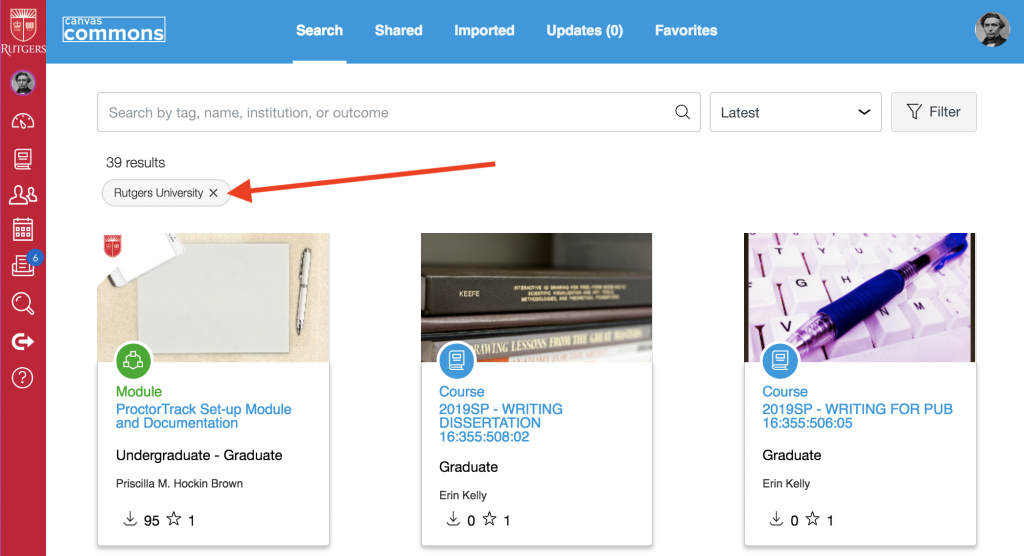
This update allows users to find resources from the same institution as the resource they’re currently viewing. When an instructor views the Resource Details tab for a resource in Commons, they can click the Institution name to view filtered search results that only display resources from that institution. Please see Canvas Release Notes (2018-03-10): Institution Search Results for image.
Resource Card Improvements
This update includes several changes to the interface of resource cards in Commons search results. The updated resource cards now show updated icons, resource type, grade level, and the number of times a resource has been downloaded and added as a favorite.
This update simplifies the information displayed on the resource card. The updated resource card displays in the Commons search results and in the Favorites page. Please see Canvas Release Notes (2018-03-10): Resource Card Improvements for image.
Outcomes Removal
Commons resources no longer include a section to tag resources with K-12 Federal or State outcome standards. Resources with existing associated outcomes will not be affected. This change only applies to tagging and searching outcomes in Commons and does not affect rubrics and outcomes linked to assignments, discussions, and quizzes shared from Canvas.
This change simplifies resource management and allows instructors to import resources and add the outcomes that are specific to their teaching needs. Instructors sharing a new resource or editing a resource will no longer be able to tag resources with outcomes within Commons. This only applies to the Federal and State K12 outcomes standards and does not apply to rubrics and outcomes created within Canvas and linked to assignments, discussions, and quizzes.
Any resource that has an existing associated outcome still displays the resource in the details page and in the resource card. Please see Canvas Release Notes (2018-03-10): Outcomes Removal for images.
Discussions
Author Search Functionality
Users can search discussion topics by author name in addition to title. Custom roles within Rutgers Canvas may prevent some users from accessing this feature.
This change restores previous author search functionality within the Discussions page. When viewing the Discussions page, users can use the search field to search for a discussion by title or author. The Search field help text has been updated to specify the search options.
Any discussions that have been copied from a previous course do not include an author. Please see Canvas Release Notes (2018-03-10): Author Search Functionality for image.
New Gradebook
Gradebook Export CSV Final Grade Override Column
When the Final Grade Override feature option is enabled, any entries in the Override column display in CSV Gradebook exports. However, override grades are not valid as part of Gradebook uploads.
This change adds override grades to Gradebook exports. Instructors can enable the Final Grade Override feature, add override grades, and view the override grades in the Gradebook CSV export file.
The Gradebook download file includes override grades for the entire course. If a course includes grading periods, override grades are included in the download for the selected grading period.
Quizzes.Next
On-Screen Calculators
Quizzes.Next supports enabling on-screen calculators for assessment questions.
This feature allows students to use a basic or scientific calculator when answering assessment questions. Instructors can enable an on-screen calculator with basic or scientific functions from the Options menu of any question type.
On-screen calculators are best used for assessments presented in One Question at a Time mode. If a calculator is enabled in an assessment where students can view all questions on the same page, students can use the calculator to answer any question.
A warning message allows instructors to enable One Question at a Time mode within the question after the on-screen calculator is enabled.
If the calculator is enabled, students can open the calculator by clicking the Calculator icon.
Basic calculators include the functions to add, subtract, multiply, and divide. Scientific calculators include all basic functions in addition to several scientific functions. Please see Canvas Release Notes (2018-03-10): On-Screen Calculators for images.
Rich Content Editor
Commons Favorites Importing
Instructors can view and import content from their Commons Favorites list directly in the Rich Content Editor in Canvas.
This feature allows instructors to import favorite content from Commons directly in their Canvas course. Instructors can use the Commons Favorites button in the Rich Content Editor toolbar to import favorite content from Commons. Any supported content added to the Favorites list in Commons are available for import in the Rich Content Editor. Users can search for items or filter by content type within the sidebar. Users can only import embeddable content types (documents, videos, audio, and images). Please see Canvas Release Notes (2018-03-10): Commons Favorites Importing for images
Other Updates
Commons
Favorites Removal Confirmation Message
The Remove from Favorites confirmation message has changed from an animation on the resource card to a confirmation message in a separate browser window.
This change improves accessibility within Commons. When instructors remove a resource from their Favorites, the confirmation message displays in a separate browser window. No functionality has been affected.
Dashboard
Course Card Icon Size
The icon class displayed in course cards defaults the icon display in a slightly smaller size.
This change provides consistency for icons in both the Card View Dashboard and the List View Dashboard. Users who have enabled course cards in the Dashboard can view the course card icons in a slightly smaller size than previously displayed. No functionality has been affected. Please see Canvas Release Notes (2018-03-10): Course Card Icon Size for images
Fixed Bugs
Please view the Canvas Release Notes for March 9, 2019 Fixed Bugs descriptions and its accompanying screencast for more information concerning accessibility improvements and other bug fixes. Some bugs that may have affected Rutgers users are stated here.
Accessibility
Rich Content Editor
Uploaded audio files are tagged as audio files.
Blueprint Course
Rubric Associations
Rubric associations are updated in Blueprint Course syncs after creating a copy of a rubric. Explanation: When a rubric was edited with multiple associations to other assignments, a copy of the rubric was made and added to the assignment. However, additional Blueprint syncs were not updating the assignment’s new rubric association. Canvas code has been updated to retain rubric associations after a Blueprint Course sync.
External Apps
Assignment State and Plagiarism Detection LTI Platform
Changing an assignment workflow_state does not affect the plagiarism platform association. Explanation: When a published assignment was unpublished and included no submissions, the plagiarism review settings were not retained and set back to None. Canvas code has been updated to retain the tool associations if the workflow state of the assignment is changed.
Modules
Non-Graded Discussion Section Changes
Changes to non-graded discussions sections are displayed in Modules.
Explanation: When section changes were made to a non-graded discussion, the updates were not displayed for affected students in the Modules page. Canvas code has been updated to display updated changes in the Modules page.